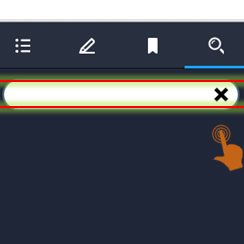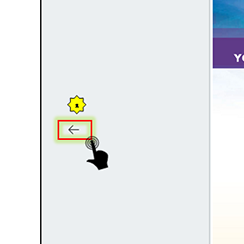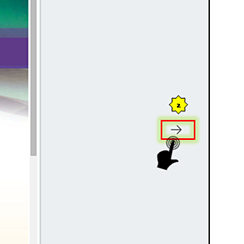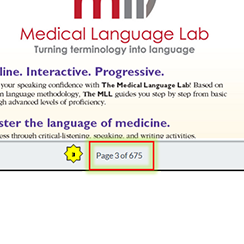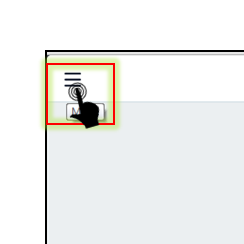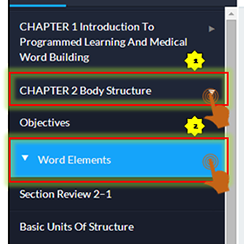Welcome
Introduction
This guide will acquaint you with the eBook player interface and the different features available in the eBook player. As you read, make sure you know how to:
- Launch an eBook in the player
- Navigate through content in the eBook player
- Annotate eBook text screens using Create Note and Highlight feature.
- Add, edit or delete notes
- Navigate using notes in the Notes section
- Add highlights using the Highlighter Tool
- Add or delete bookmarks using the Bookmark feature
- Navigate using bookmarks in the Bookmark section
- Search eBook content using the Search feature
Opening the eBook
Accessing the Complete eBook
F.A. Davis offers eBook versions of titles with select product and are easily accessed.
- Enter your class dashboard (for instructors, enter Preview Class)
- Click the "Read" button below the title image
- The eBook reader will open in a new browser tab.
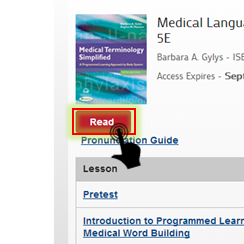
Accessing eBook Chapters by Lesson
A chapter of the eBook can be viewed independently inside a corresponding lesson.
- Enter your class dashboard (for instructors, enter Preview Class)
- Select the lesson which you want to start or resume.
- Open the "Read" menu bar
- Click the "Read" button to open the reader
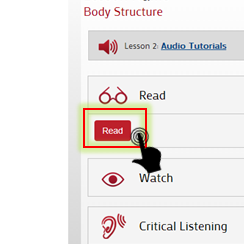
Notes & Annotations
Creating a Note
To access the note feature, place the cursor and select text inside the eBook.
Select Create Note button to open a small pop-up window to enter notes.
Once you save a note, the note icon will appear at the very start of the paragraph.
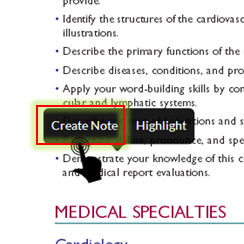
Finding Created Notes
Open the menu bar ( Menu icon) and select the note icon to view created notes.
Select a note from the list to visit the page with note attached.
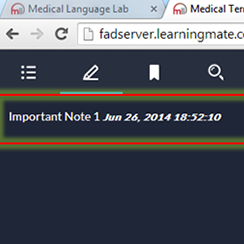
Once the page is loaded, you can see the created note and its content by clicking on the note icon.
On clicking of Note Icon, one small popup appears with the existing note content. IF you want to modify, you can and then hit on Submit Button to save.
If you want to delete the note, hit on Delete button to delete the note permanent.
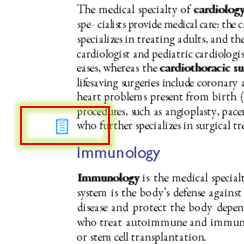
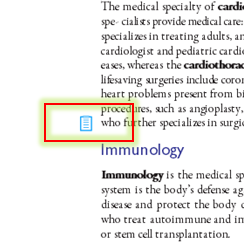
TOC Panel also provides the feature to list down all the notes created for the chapters.
Once you click on this icon
 .
.
All the content pages where notes were added by the user will be listed. User can also jump to a particular content page by selecting a note text as marked in the rectangle border.
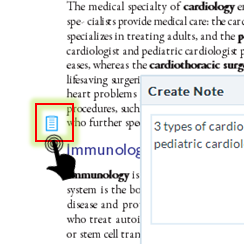
To highlight a text, select the text by dragging the mouse, on leaving the mouse Click on Highlight, highlighter strip in four different colors (Yellow, Green, Red and Blue) appears.
Select any of the color to highlight the text.
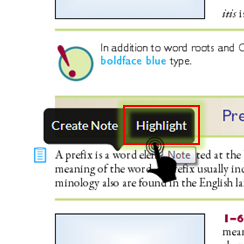
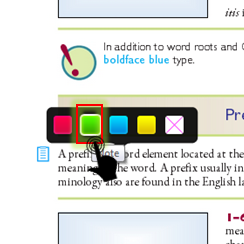
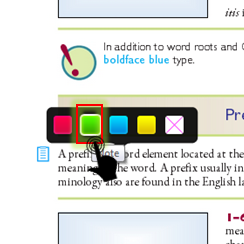
Use the Clear tool to un-highlight the text.
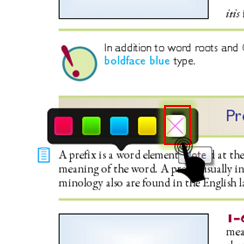
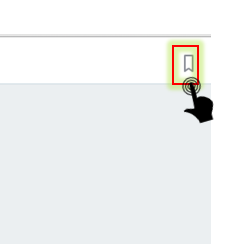
Bookmarks
Creating a Bookmark
Use can add a bookmark on the page for future reference. To add a bookmark, select the Bookmark icon on the upper right corner of every page in the book and click.
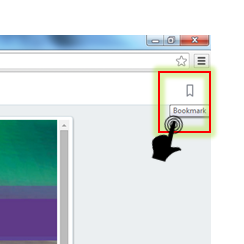
Now, Enter the bookmark title in the pop up window and select Save.
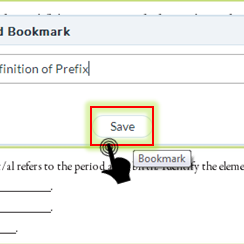
The bookmark appears in the bookmark section.
A red ribbon appears on the upper right corner indicates that the page is bookmarked.
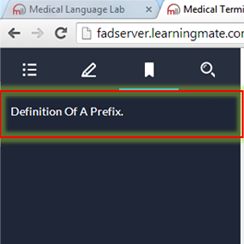
You can click a particular bookmark title to jump to that bookmarked page content.
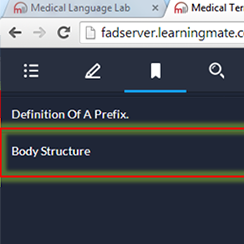
To delete the bookmark, select the bookmark again on the upper right corner and select Ok in the pop-up window.
Note: The bookmark icon displayed in red is reverted back to original state indicating the bookmark has been removed from the page. On deleting the bookmark, the bookmark title listed on the bookmark section is also removed.
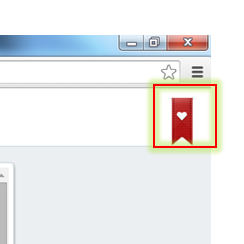
Search
Search a Word
To search within the eBook you can simply click on
![]() .
.
Type the keyword or phrase that you want to search and hit enter button.
Note:
- Search results will be retained until userís session expires or new search is initiated. Search results will be retained even after User has navigated to a page or clicked on TOC, Bookmark or Notes.
- The eBook player will support exact word search. If user enters multiple words then
the search result will include pages that include one or more words entered in the
search box
For example, if user enters Body Structure in the search box then the search result will display pages that includes the word Body Structure or Body or only Structure. - Searched keywords on the page will be highlighted.
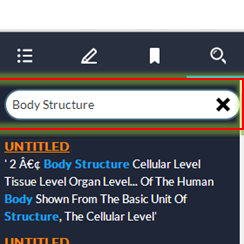
You can navigate to the resulted page by clicking the search result link.
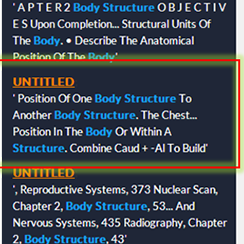
You can clear the search results, by selecting the X icon on the search box. It clears the text from the search box and search results below the search box and also removes the highlighted result text across the pages.